The following are some common issues that have been seen in the past.
For items not listed in the following sections please check the forum for existing answers or submit a new question.
This is the multi-page printable view of this section. Click here to print.
The following are some common issues that have been seen in the past.
For items not listed in the following sections please check the forum for existing answers or submit a new question.
The following are some common issues that have been seen in the past.
In the rare instance that things get really bad, you may need to reflash your jetson. Should this be the case, the next few sections will guide you through this proccess.
Your Jetson should already have the operating system installed and configured for you. These instructions are provided in case you need to wipe your Jetson and start fresh.
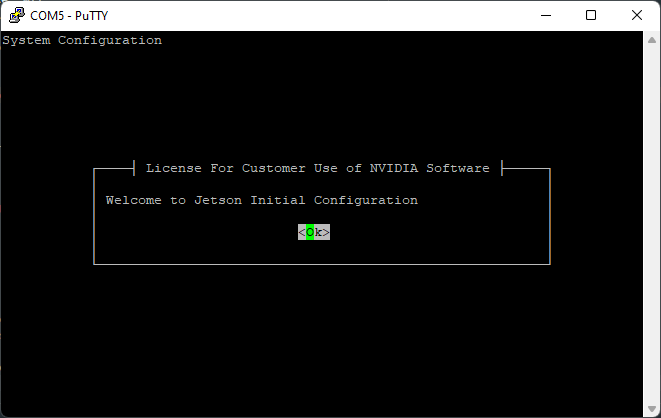
Select “Ok”
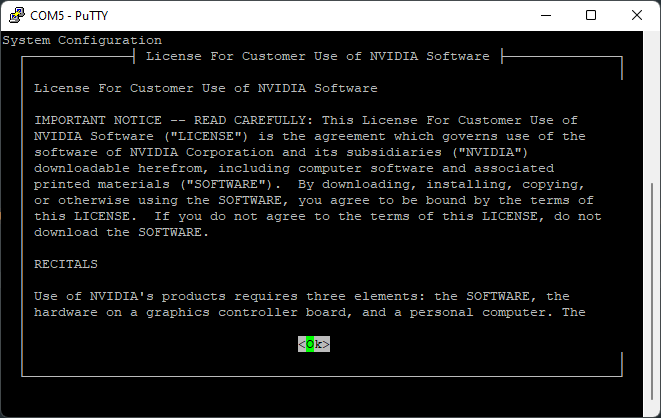
Scroll through agreement and select “Ok”
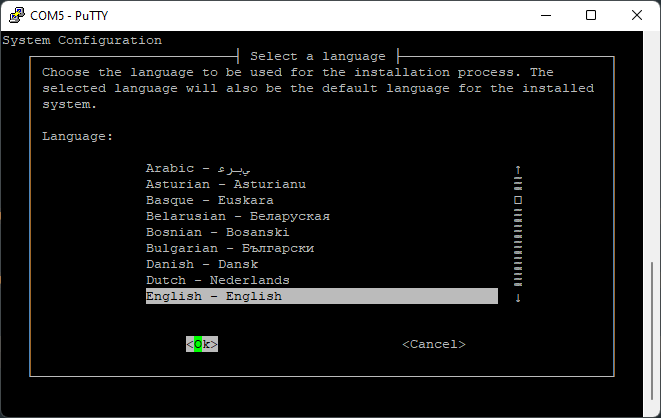
Select your language
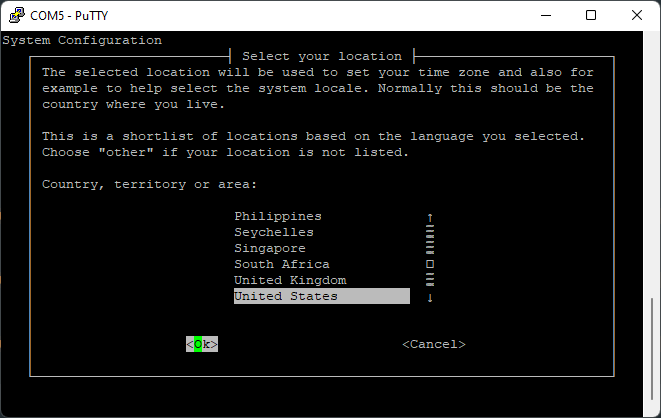
Select your country
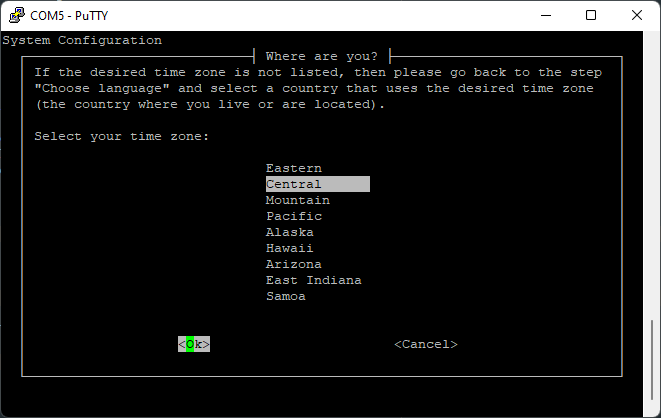
Select your timezone
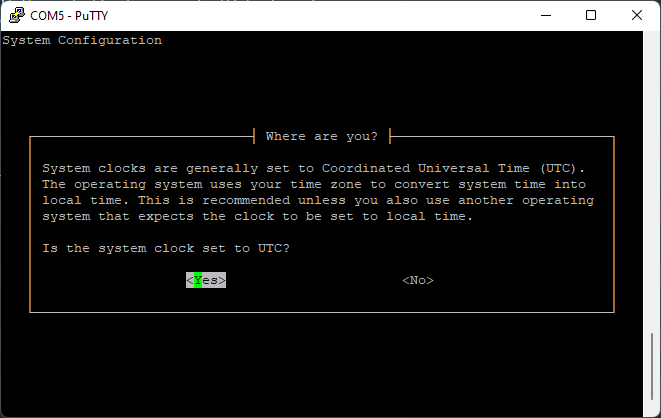
Allow clock to be set to UTC
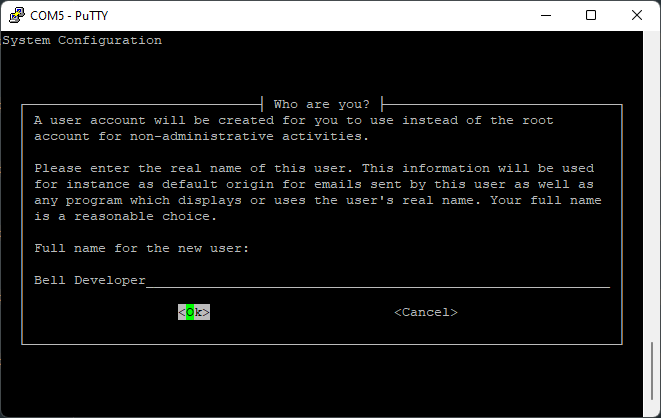
Enter a name, such as your school’s name
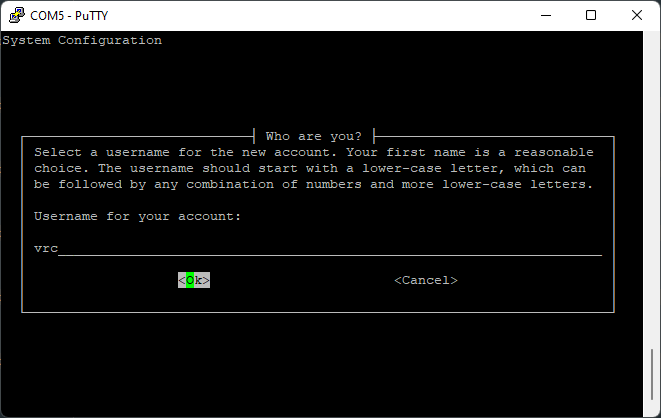
Choose a username, such as “avr”
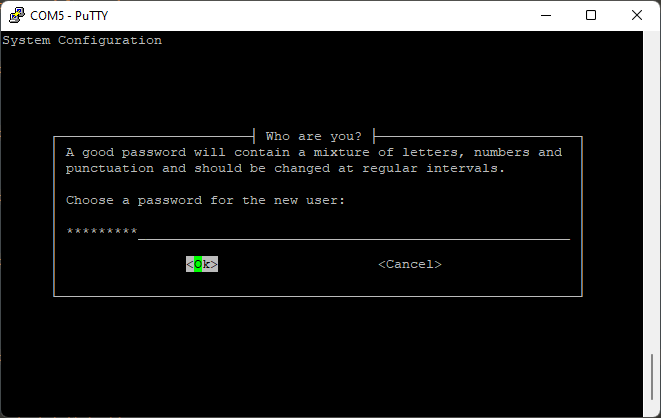
Choose a password
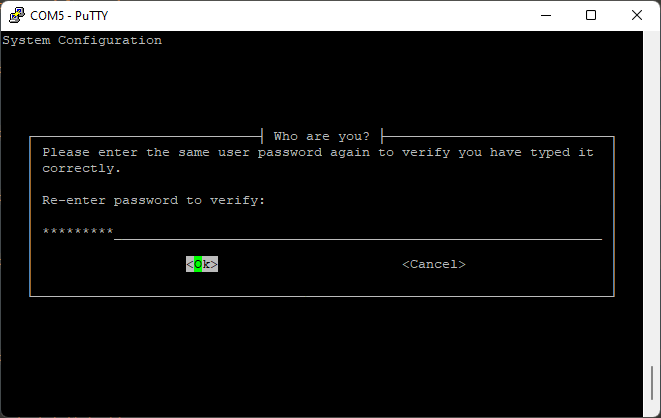
Retype your chosen password
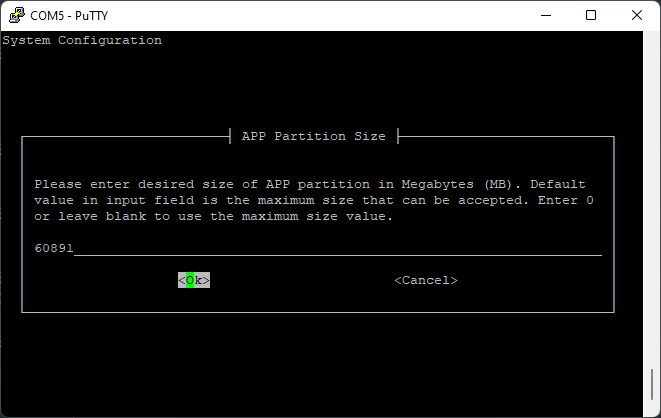
When asked about resizing the partition, leave the default.
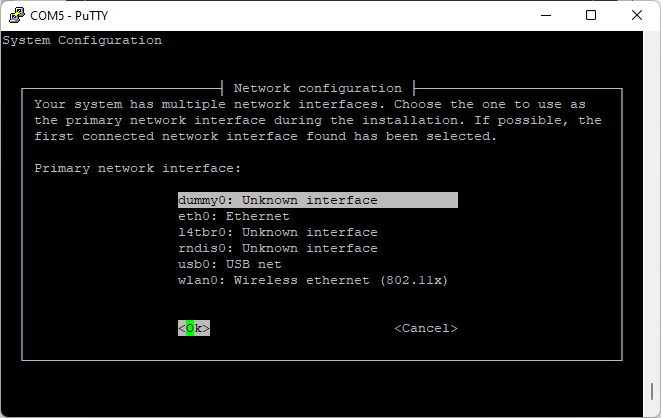
Setting up a network connection is not needed at this time. To bypass this, select “dummy0” and let the autoconfiguration fail.
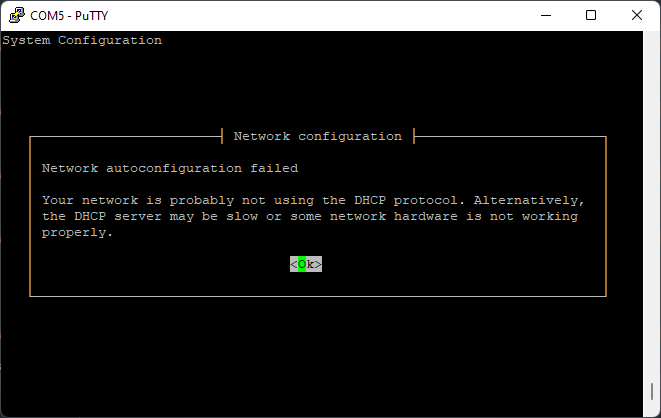
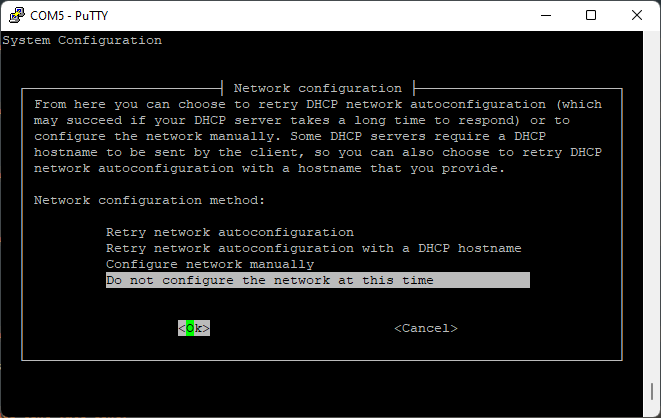
Go ahead and select “Do not configure the network at this time”.

Select an appropriate hostname for your Jetson. “drone” is a good choice.
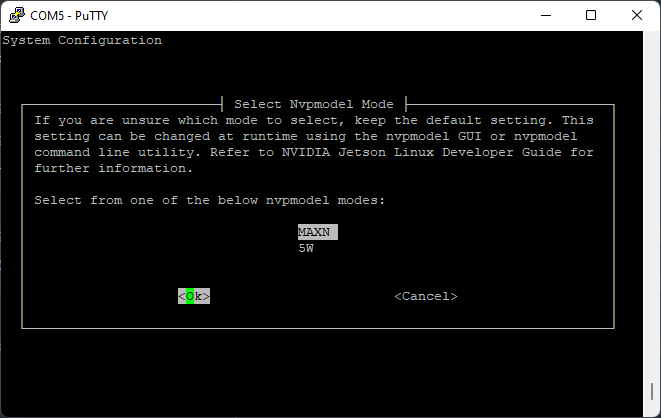
Choose the “MAXN” power mode.
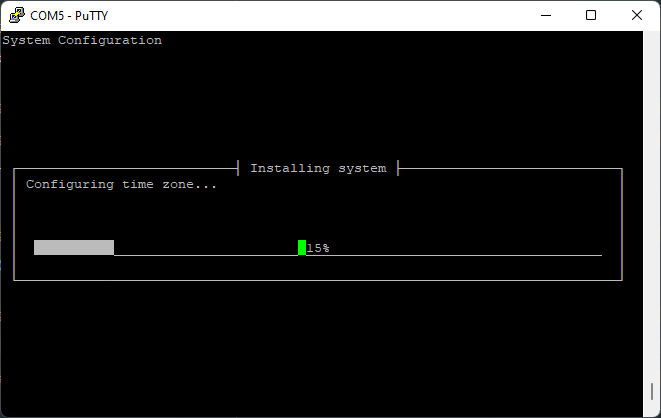
Let the installation finish. Once it’s done, reboot your Jetson.
In order to install the AVR software, your Jetson needs to have an internet connection. The easiest way by far is if you have ethernet available. If so, just plug an ethernet cable into your Jetson and you should be good to go.
If you don’t have ethernet, you can use a WiFi connection. First, you can list the available networks with:
nmcli device wifi list
Example:
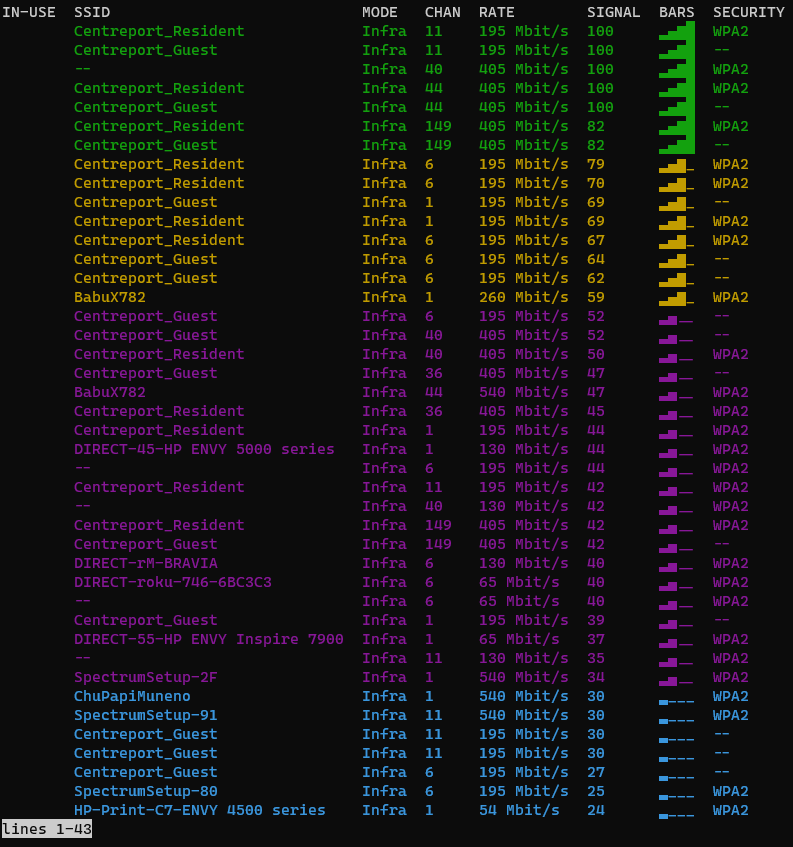
WiFi network list
Hit q to exit the list.
If the Jetson is already connected to a WiFi network, you can disconnect it with:
sudo nmcli device disconnect wlan0
To connect to a WiFi network, run:
# with a password
sudo nmcli device wifi connect <network name> password <password>
# without a password
sudo nmcli device wifi connect <network name>
such as:
sudo nmcli device wifi connect "WI do drones FI" password "Flying_Is_Fun"
If your network name or password has a space or other special characters, you’ll need to wrap it in quotes as shown above.
git clone --recurse-submodules https://github.com/bellflight/AVR-2022 ~/AVR-2022
cd ~/AVR-2022/VMC/scripts
chmod +x setup.py
./setup.py
This clones the software repo, changes directory into the repo you just cloned, makes the setup script executable, and then executes the setup script.
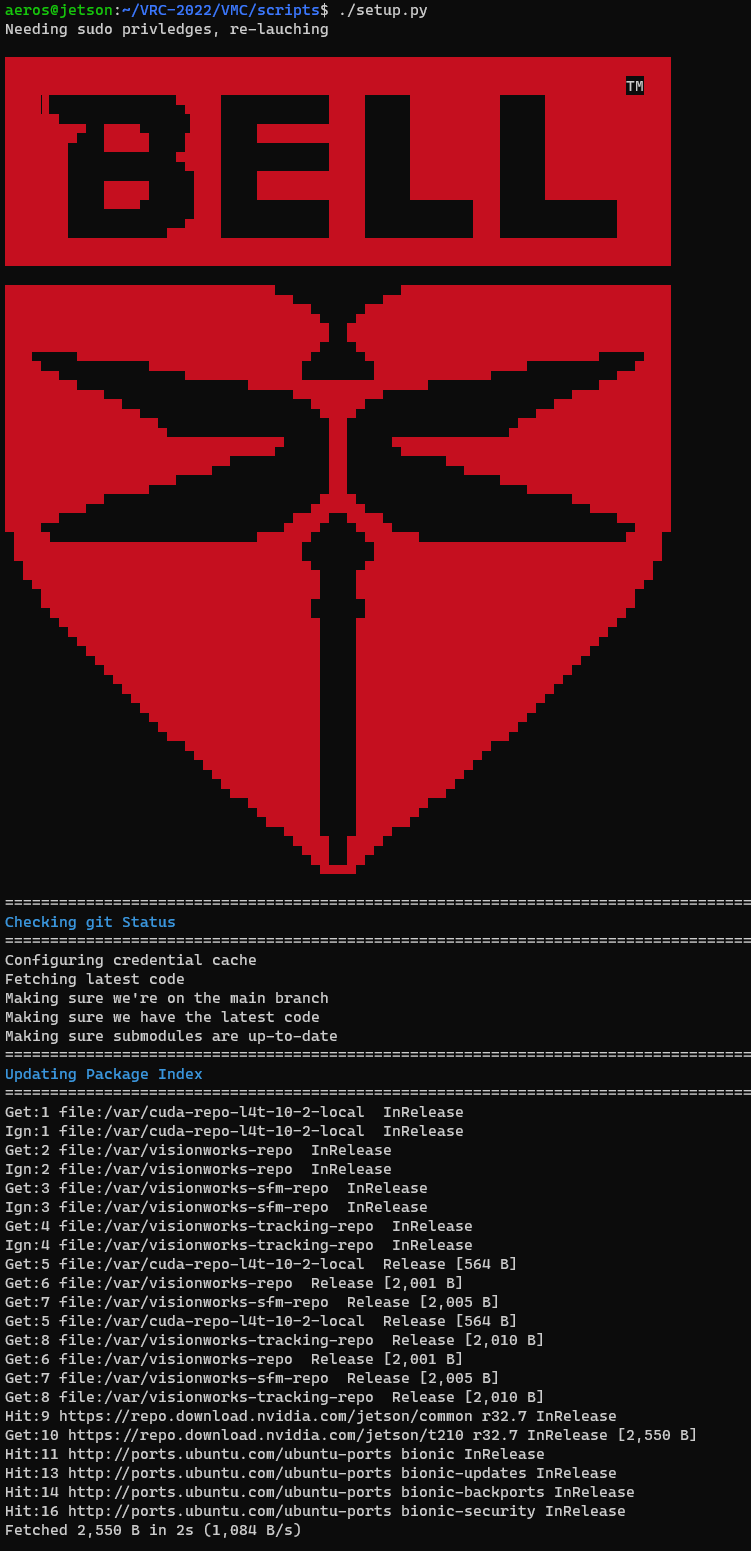
Setup script starting
This setup script will automatically install and configure everything needed on your Jetson to get it ready for competition. This script does do operating system updates, so depending on your internet connection, it may take a while to run.
At the end of the setup script, it will perform a few self-tests to make sure everything is configured properly.
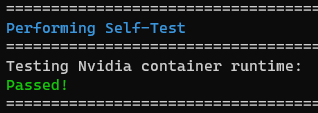
Self-tests passing
Once this is done, please restart your Jetson. Some system settings were changed that require a reboot to take effect.

Reboot prompt
After this, you should be ok to continue on with the setup per the updating per Updating VMC Software