Connecting to Internet
In order to install the AVR software, your Jetson needs to have an internet connection. The easiest way by far is if you have ethernet available. If so, just plug an ethernet cable into your Jetson and you should be good to go.
If you don’t have ethernet, you can use a WiFi connection. First, you can list the available networks with:
nmcli device wifi list
Example:
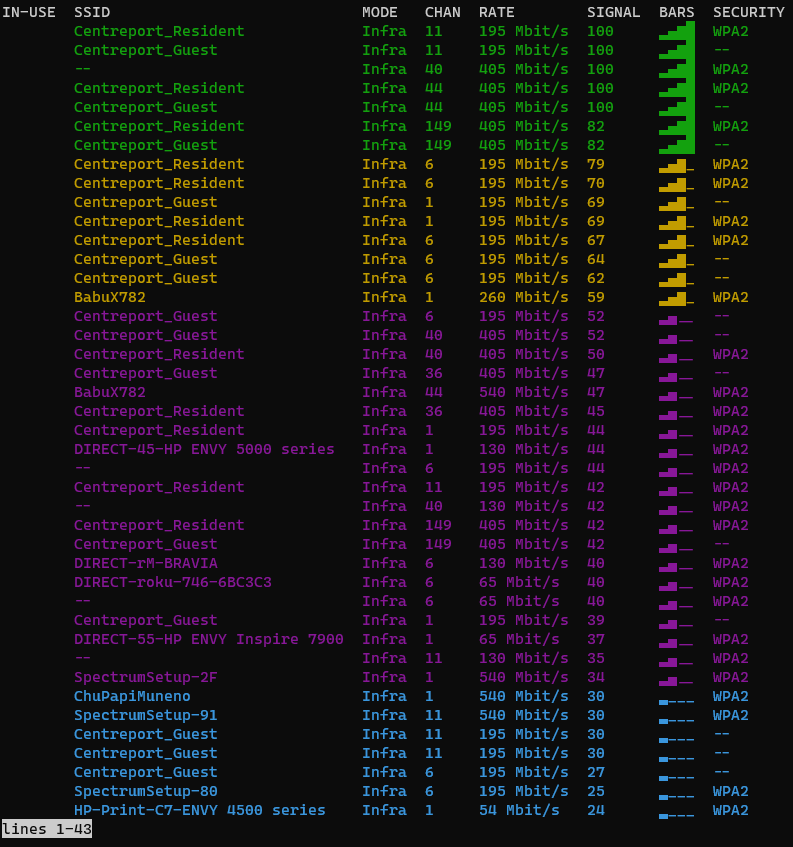
WiFi network list
Hit q to exit the list.
If the Jetson is already connected to a WiFi network, you can disconnect it with:
sudo nmcli device disconnect wlan0
To connect to a WiFi network, run:
# with a password
sudo nmcli device wifi connect <network name> password <password>
# without a password
sudo nmcli device wifi connect <network name>
such as:
sudo nmcli device wifi connect "WI do drones FI" password "Flying_Is_Fun"
If your network name or password has a space or other special characters, you’ll need to wrap it in quotes as shown above.
Updating
Bell engineers are constantly working on improving the VMC software. If a new version is ever available, you just need to go into the directory the repo is cloned to, pull the latest code, and re-run the setup script:
There have been a lot of changes since your Jetson was preloaded with software.
Please ensure that you successfully run git pull in the following steps.
cd ~/AVR-2022/VMC/scripts
git pull
./setup.py
The setup.py script is safe to run at any time,
it won’t mess anything up by running it after everything is already configured.
Troubleshooting
Release is not valid yet
Example output:
Get:1 file:/var/cuda-repo-l4t-10-2-local InRelease
Ign:1 file:/var/cuda-repo-l4t-10-2-local InRelease
Get:2 file:/var/visionworks-repo InRelease
Ign:2 file:/var/visionworks-repo InRelease
Get:3 file:/var/visionworks-sfm-repo InRelease
Ign:3 file:/var/visionworks-sfm-repo InRelease
Get:4 file:/var/visionworks-tracking-repo InRelease
Ign:4 file:/var/visionworks-tracking-repo InRelease
Get:5 file:/var/cuda-repo-l4t-10-2-local Release [564 B]
Get:6 file:/var/visionworks-repo Release [2,001 B]
Get:7 file:/var/visionworks-sfm-repo Release [2,005 B]
Get:5 file:/var/cuda-repo-l4t-10-2-local Release [564 B]
Get:8 file:/var/visionworks-tracking-repo Release [2,010 B]
Ign:9 https://repo.download.nvidia.com/jetson/common r32.7 InRelease
Get:6 file:/var/visionworks-repo Release [2,001 B]
Get:7 file:/var/visionworks-sfm-repo Release [2,005 B]
Get:8 file:/var/visionworks-tracking-repo Release [2,010 B]
Ign:10 https://repo.download.nvidia.com/jetson/t210 r32.7 InRelease
Err:11 https://repo.download.nvidia.com/jetson/common r32.7 Release
Certificate verification failed: The certificate is NOT trusted. The certificate chain uses not yet valid certificate. Could not handshake: Error in the certificate verification. [IP: 23.221.220.78 443]
Err:12 https://repo.download.nvidia.com/jetson/t210 r32.7 Release
Certificate verification failed: The certificate is NOT trusted. The certificate chain uses not yet valid certificate. Could not handshake: Error in the certificate verification. [IP: 23.221.220.78 443]
Hit:13 http://ports.ubuntu.com/ubuntu-ports bionic InRelease
Get:15 http://ports.ubuntu.com/ubuntu-ports bionic-updates InRelease [88.7 kB]
Hit:18 http://ports.ubuntu.com/ubuntu-ports bionic-backports InRelease
Hit:19 http://ports.ubuntu.com/ubuntu-ports bionic-security InRelease
Reading package lists... Done
E: The repository 'https://repo.download.nvidia.com/jetson/common r32.7 Release' no longer has a Release file.
N: Updating from such a repository can't be done securely, and is therefore disabled by default.
N: See apt-secure(8) manpage for repository creation and user configuration details.
E: The repository 'https://repo.download.nvidia.com/jetson/t210 r32.7 Release' no longer has a Release file.
N: Updating from such a repository can't be done securely, and is therefore disabled by default.
N: See apt-secure(8) manpage for repository creation and user configuration details.
E: Release file for file:///var/cuda-repo-l4t-10-2-local/Release is not valid yet (invalid for another 2259d 1h 0min 15s). Updates for this repository will not be applied.
E: Release file for file:///var/visionworks-repo/Release is not valid yet (invalid for another 1888d 8h 9min 54s). Updates for this repository will not be applied.
E: Release file for file:///var/visionworks-sfm-repo/Release is not valid yet (invalid for another 1869d 23h 29min 17s). Updates for this repository will not be applied.
E: Release file for file:///var/visionworks-tracking-repo/Release is not valid yet (invalid for another 1869d 23h 30min 39s). Updates for this repository will not be applied.
E: Release file for http://ports.ubuntu.com/ubuntu-ports/dists/bionic/InRelease is not valid yet (invalid for another 1218d 5h 2min 38s). Updates for this repository will not be applied.
E: Release file for http://ports.ubuntu.com/ubuntu-ports/dists/bionic-updates/InRelease is not valid yet (invalid for another 2728d 6h 14min 58s). Updates for this repository will not be applied.
E: Release file for http://ports.ubuntu.com/ubuntu-ports/dists/bionic-backports/InRelease is not valid yet (invalid for another 2728d 5h 42min 43s). Updates for this repository will not be applied.
E: Release file for http://ports.ubuntu.com/ubuntu-ports/dists/bionic-security/InRelease is not valid yet (invalid for another 2728d 5h 39min 48s). Updates for this repository will not be applied.
This usually means your system’s time is not correct. Try running the following commands to force your system to correct its time.
# After each attempt, run the `date` command to check the time to see if it worked
# Option 1:
sudo hwclock --hctosys
# Option 2:
sudo timedatectl set-ntp off
sudo timedatectl set-ntp on
# Option 3:
sudo service systemd-timesyncd restart
# Option 4:
# This is a final brute-force option that is not recommended.
# Substitute in the date and time you're running the command at
sudo date -s '2022-12-25 12:34:56'
ZED camera not detected
Example output:
WARNING: ZED camera not detected, skipping settings download
Obviously, make sure your ZED Mini camera is plugged in to the Jetson. If not, plug it in and re-run the setup script.
However, if it is, this sometimes happens because of a finnicky USB detection. Try running the setup script once or twice more, and unplug the camera and plug it back in until it picks it up and works.
Connection Issues
Example output:
Get:1 file:/var/cuda-repo-l4t-10-2-local InRelease
Ign:1 file:/var/cuda-repo-l4t-10-2-local InRelease
Get:2 file:/var/visionworks-repo InRelease
Ign:2 file:/var/visionworks-repo InRelease
Get:3 file:/var/visionworks-sfm-repo InRelease
Ign:3 file:/var/visionworks-sfm-repo InRelease
Get:4 file:/var/visionworks-tracking-repo InRelease
Ign:4 file:/var/visionworks-tracking-repo InRelease
Get:5 file:/var/cuda-repo-l4t-10-2-local Release [564 B]
Err:6 http://ports.ubuntu.com/ubuntu-ports bionic InRelease
Could not connect to ports.ubuntu.com:80 (0.0.0.0). - connect (111: Connection refused)
Err:7 http://ports.ubuntu.com/ubuntu-ports bionic-updates InRelease
Unable to connect to ports.ubuntu.com:http:
Err:8 http://ports.ubuntu.com/ubuntu-ports bionic-backports InRelease
Unable to connect to ports.ubuntu.com:http:
Err:9 http://ports.ubuntu.com/ubuntu-ports bionic-security InRelease
Unable to connect to ports.ubuntu.com:http:
Get:10 file:/var/visionworks-repo Release [2,001 B]
Get:11 file:/var/visionworks-sfm-repo Release [2,005 B]
Get:5 file:/var/cuda-repo-l4t-10-2-local Release [564 B]
Get:12 file:/var/visionworks-tracking-repo Release [2,010 B]
Get:10 file:/var/visionworks-repo Release [2,001 B]
Get:11 file:/var/visionworks-sfm-repo Release [2,005 B]
Get:12 file:/var/visionworks-tracking-repo Release [2,010 B]
Hit:13 https://repo.download.nvidia.com/jetson/common r32.7 InRelease
Get:14 https://repo.download.nvidia.com/jetson/t210 r32.7 InRelease [2,550 B]
Fetched 2,550 B in 1s (1,843 B/s)
Reading package lists... Done
Building dependency tree
Reading state information... Done
All packages are up to date.
W: Failed to fetch http://ports.ubuntu.com/ubuntu-ports/dists/bionic/InRelease Could not connect to ports.ubuntu.com:80 (0.0.0.0). - connect (111: Connection refused)
W: Failed to fetch http://ports.ubuntu.com/ubuntu-ports/dists/bionic-updates/InRelease Unable to connect to ports.ubuntu.com:http:
W: Failed to fetch http://ports.ubuntu.com/ubuntu-ports/dists/bionic-backports/InRelease Unable to connect to ports.ubuntu.com:http:
W: Failed to fetch http://ports.ubuntu.com/ubuntu-ports/dists/bionic-security/InRelease Unable to connect to ports.ubuntu.com:http:
W: Some index files failed to download. They have been ignored, or old ones used instead.
If the setup script fails to download something, it likely lost connection to the internet, or your network is blocking a site it tried to download content from. Try running the script again.
If that still does not work, look at the VMC software README at https://github.com/bellflight/AVR-2022/tree/main/VMC/README.md and the provided list of domain names that the setup script connects to. Either see if your network administrator can allow these domain names, or use a personal hotspot or internet connection.