Connecting to the Jetson
4 minute read
You’ll need to login to your Jetson many times to setup and run software.
Out of the box, your Jetson will have a default user account called
avr with a password of bellavr22.
Here are 3 possible methods you can use.
Monitor and Keyboard
Possibly the simplest way to connect to your Jetson is with a monitor and keyboard. You’ll just need a monitor that has HDMI or DisplayPort that you can plug in to the Jetson.
Once at the desktop, you can open a terminal by clicking the application launcher in the bottom left (the 9 squares) or with the keyboard shortcut Ctrl+Alt+t.
Serial
If you do not have a monitor and keyboard, another method of logging in to your Jetson is over a serial connection. To do this, you’ll need a serial client.
Installing Serial Client
Installing Serial Client on Windows
For Windows, we recommend PuTTy.
Go to this page
and download and install the putty-64bit-<version>-installer.msi file.
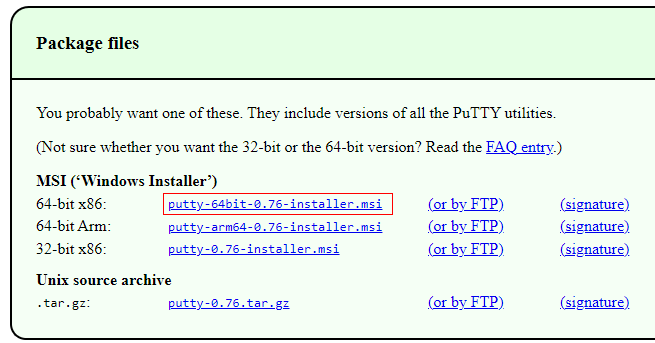
Download this installer file
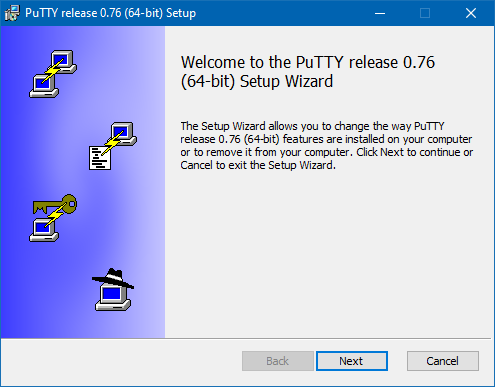
Run through the setup wizard
Installing Serial Client on MacOS
Rather than using PuTTy, it’s much easier to open a terminal and simply run:
screen ttyACM0 115200
Installing Serial Client on Linux
You can follow the same steps as on MacOS
(after installing screen with sudo apt install screen),
but if you like a GUI, you can
install PuTTy with:
sudo apt install putty
and launch PuTTy with:
sudo putty
Connecting to Jetson via Serial Client
Now, if you want to power the Jetson via USB (if the Jetson is not connected to a wall adapter or a battery) remove the jumper behind the barrel jack.

Tip
Keep this somewhere safe, like sticking it to a piece of tape, it’s very easy to lose!Plug in a MicroUSB cable to the Jetson,

and then into your computer.
Tip
For Windows, open up Device Manager,
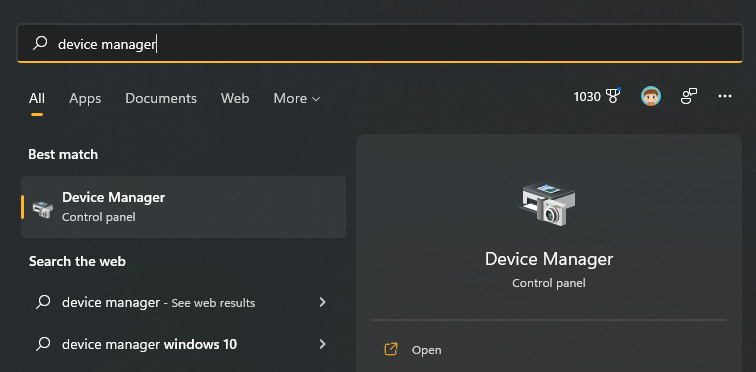
and find out what COM port your Jetson is on.
Look under Ports (COM & LPT). My Jetson enumerated as COM4
Open up PuTTy, choose the COM port or the serial device /dev/ttyACM0 for the
Serial line, and put in 115200 as speed.
Click “Open”. You should now see the Jetson’s terminal.
Tip
This method can also be helpful if you’ve already configured the Jetson to connect to a network, but don’t know what the IP address is.SSH
Note
This only works if you’ve already configured the operating system on the Jetson. If you’re setting up your Jetson from scratch, you’ll first need to start by using Monitor/Keyboard or Serial.In the future, you’ll want to use SSH to login to your Jetson, as it is far more convenient. SSH is way to login to a Linux system over a network. However, to do so, you’ll need to know the IP address of your Jetson. The simplest way to figure this out if you don’t know is to login via serial, and then run the command
ifconfig eth0
if you’ve connected the Jetson to ethernet or
ifconfig wlan0
if you’ve connected the Jetson to WiFi.
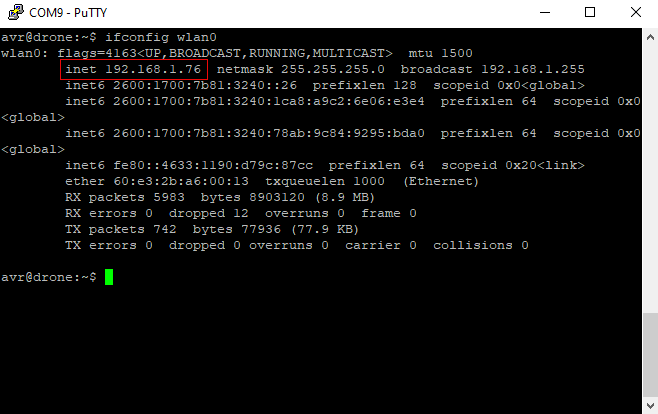
If you have yet to connect your jetson to the WiFi you can follow instructions for connecting to internet prior to returning to connect through ssh.
ssh Command
The quickest way to login to yor Jetson over SSH, is to use the builtin ssh command
in Windows. Open up a command prompt or PowerShell, and run
ssh <user>@<ip>
The first time you log in to your Jetson, you’ll be prompted to accept
the host’s key. Enter yes. You’ll thenbe prompted for your password,
and then you’ll be put into a terminal.
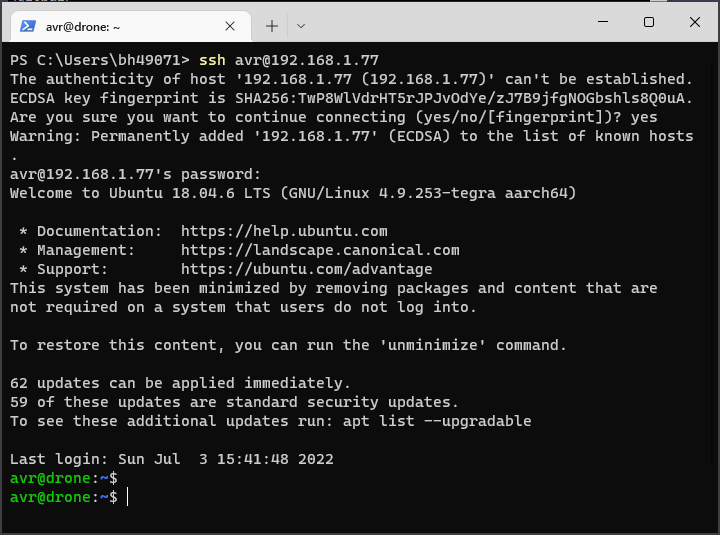
Command line SSH login
PuTTy
If you’re not comfortable with the command line, you can install PuTTy to connect
over SSH. Select the “SSH” button in PuTTy, put in the hostname field <user>@<ip>
and then click the “Open” button.
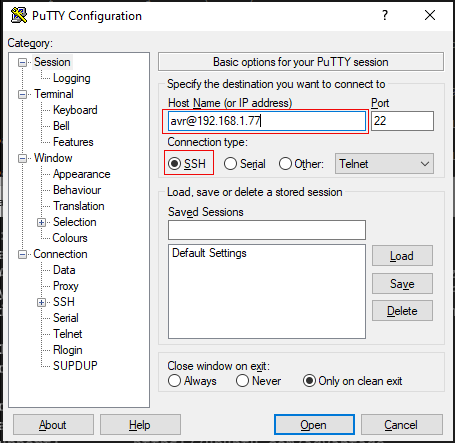
PuTTy SSH Login
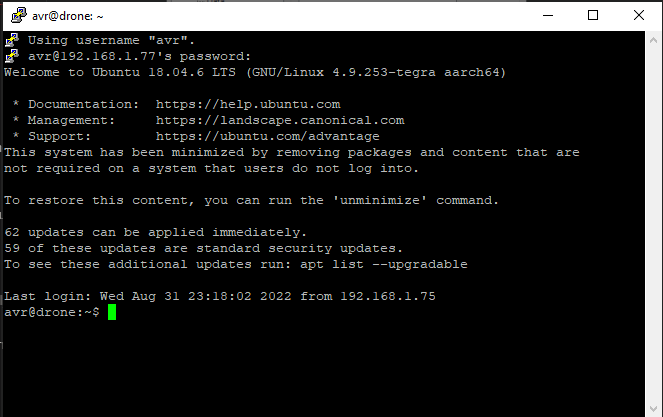
Secondary popup window
You’ll need to accept that you trust a key the first time.
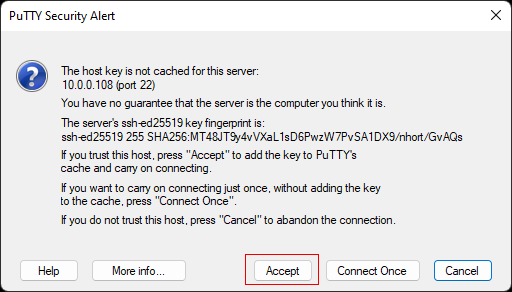
Accept the key
SSH Troubleshooting
Connection closed/reset
If you try to SSH into your Jetson, and you immediately get a connection timed out error, here’s how to fix it.
First, login to your Jetson via serial. Run the command
tail /var/log/auth.log
and see that you’re getting errors about invalid formats:
Jun 28 18:42:26 drone sshd[8547]: error: key_load_private: invalid format
Jun 28 18:42:26 drone sshd[8547]: error: key_load_public: invalid format
Jun 28 18:42:26 drone sshd[8547]: error: Could not load host key: /etc/ssh/ssh_host_ecdsa_key
Jun 28 18:42:26 drone sshd[8547]: error: key_load_private: invalid format
Jun 28 18:42:26 drone sshd[8547]: error: key_load_public: invalid format
Jun 28 18:42:26 drone sshd[8547]: error: Could not load host key: /etc/ssh/ssh_host_ed25519_key
Jun 28 18:42:26 drone sshd[8547]: fatal: No supported key exchange algorithms [preauth]
If so, run the command
sudo /usr/bin/ssh-keygen -A
to generate a new host key.
Note
You may need to delete or edit your ~/.ssh/known_hosts file after you do this.
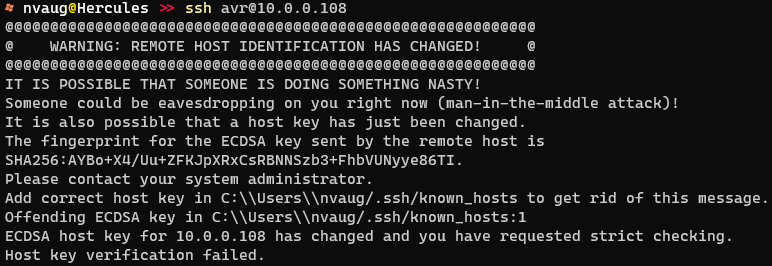
Host key verification failed
←Previous Next→