Overview
To turn on the transmitter, press and hold the two power buttons on the front of the device until the screen lights up. After you see the logo, you will be presented with the home screen.
You might see a warning when you turn on the transmitter about switch positions. Just follow the instructions provided on the screen to continue to the home screen.
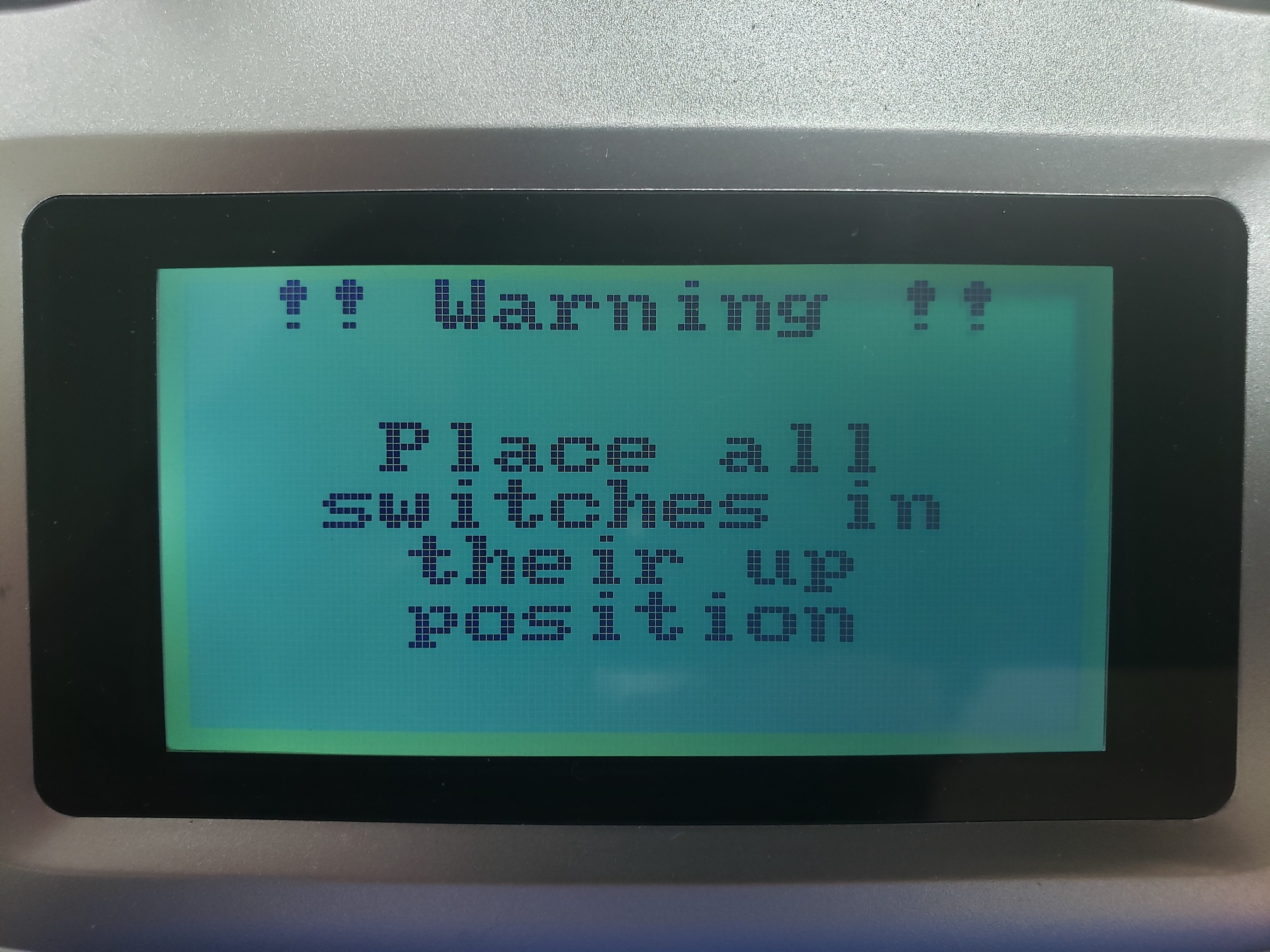
Make sure all switches are in the up position to continue to the home screen
The transmitter contains a touch screen used for displaying status info and for setup purposes. The home screen has three different views. You can switch views by swiping left and right, where the bottom indicator shows you which screen you are on (when you start the transmitter, you see the center screen).
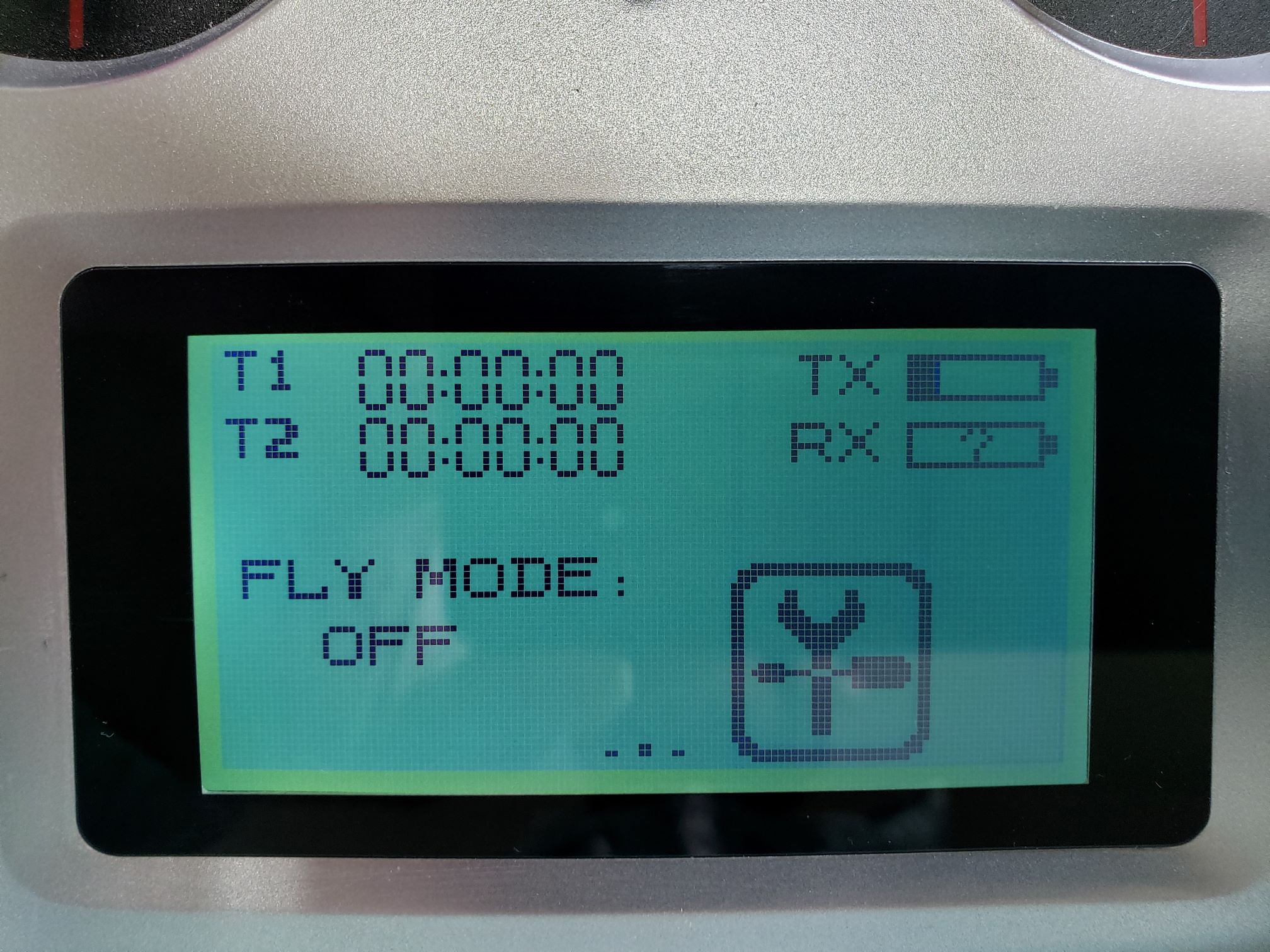
Home screen of transmitter
The left screen shows you the current value sent over all channels, while the right screen shows information about sensors connected to the transmitter.
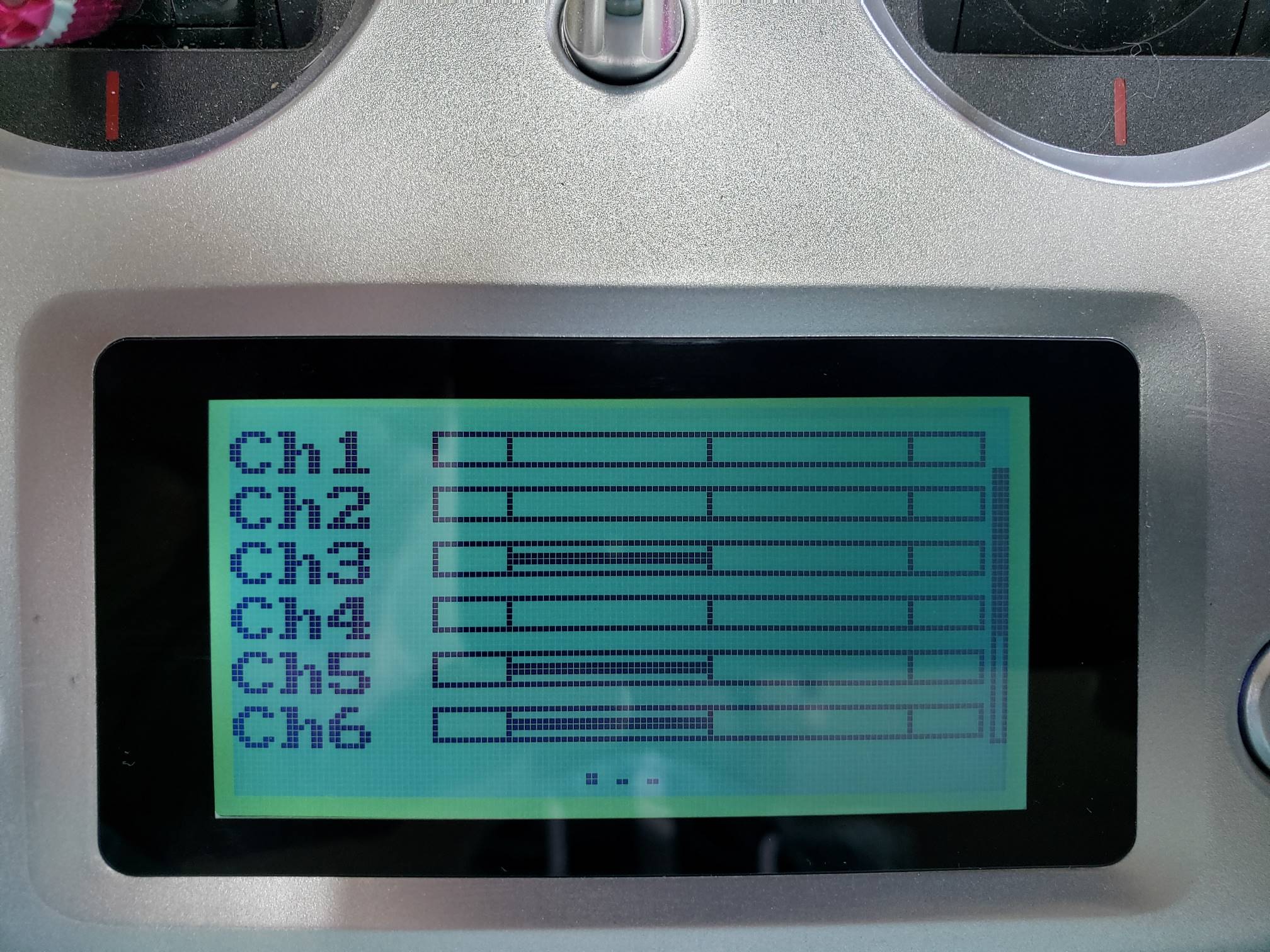
Left screen showing channel values
One thing that is helpful to gain an understanding of how your flight sticks map to various channels is to swipe to the channel view and move your sticks around. You should see the channel values update as you move the left and right sticks.
Screen Unlock
By default the transmitter settings will be locked which prevents you from accidentally changing a setting. To unlock the screen press and hold the lock icon for 2 seconds.

Press and hold 2 seconds to unlock
After unlocking you will see the settings icon with the wrench and screwdriver.
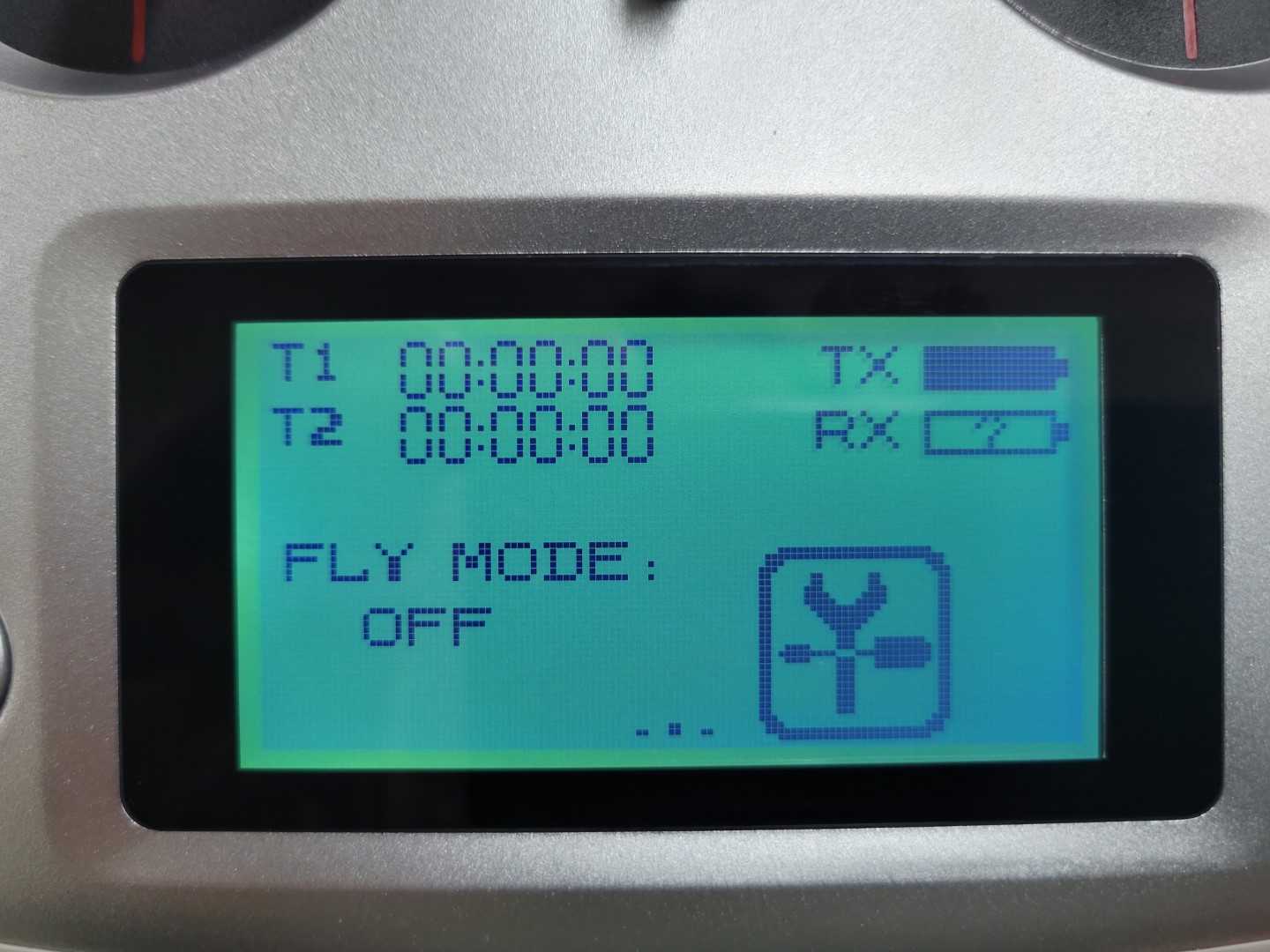
Settings icon on home screen
Configuration
Configuration is done by pressing the settings icon. The next screen has two different views: the function view and the system view. The function view provides options that change how the different sticks, buttons, and dials on the transmitter are transformed to channel values.
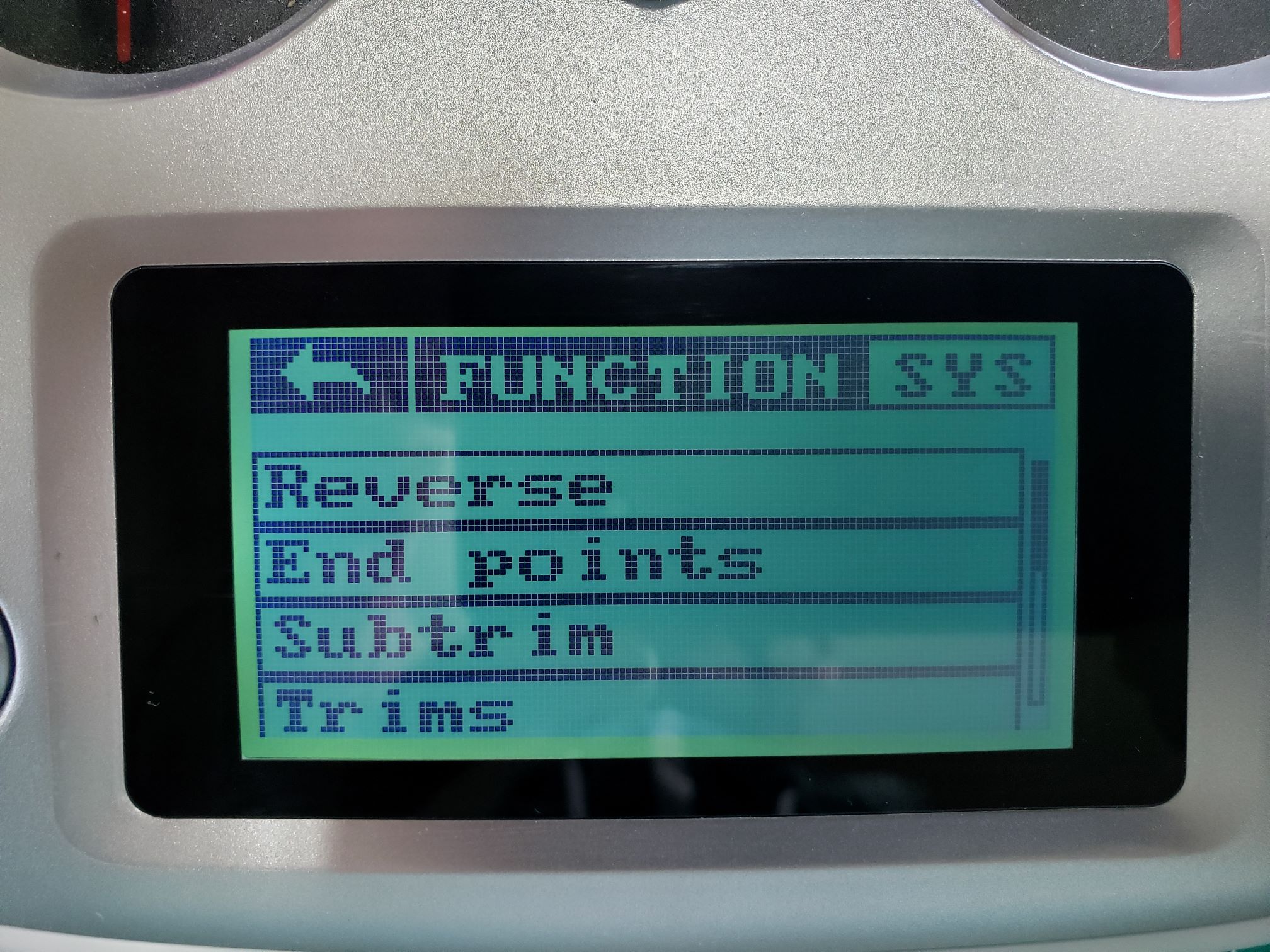
Function view
The system view provides options for setting up the transmitter itself. You can change to the system view by pressing SYS.
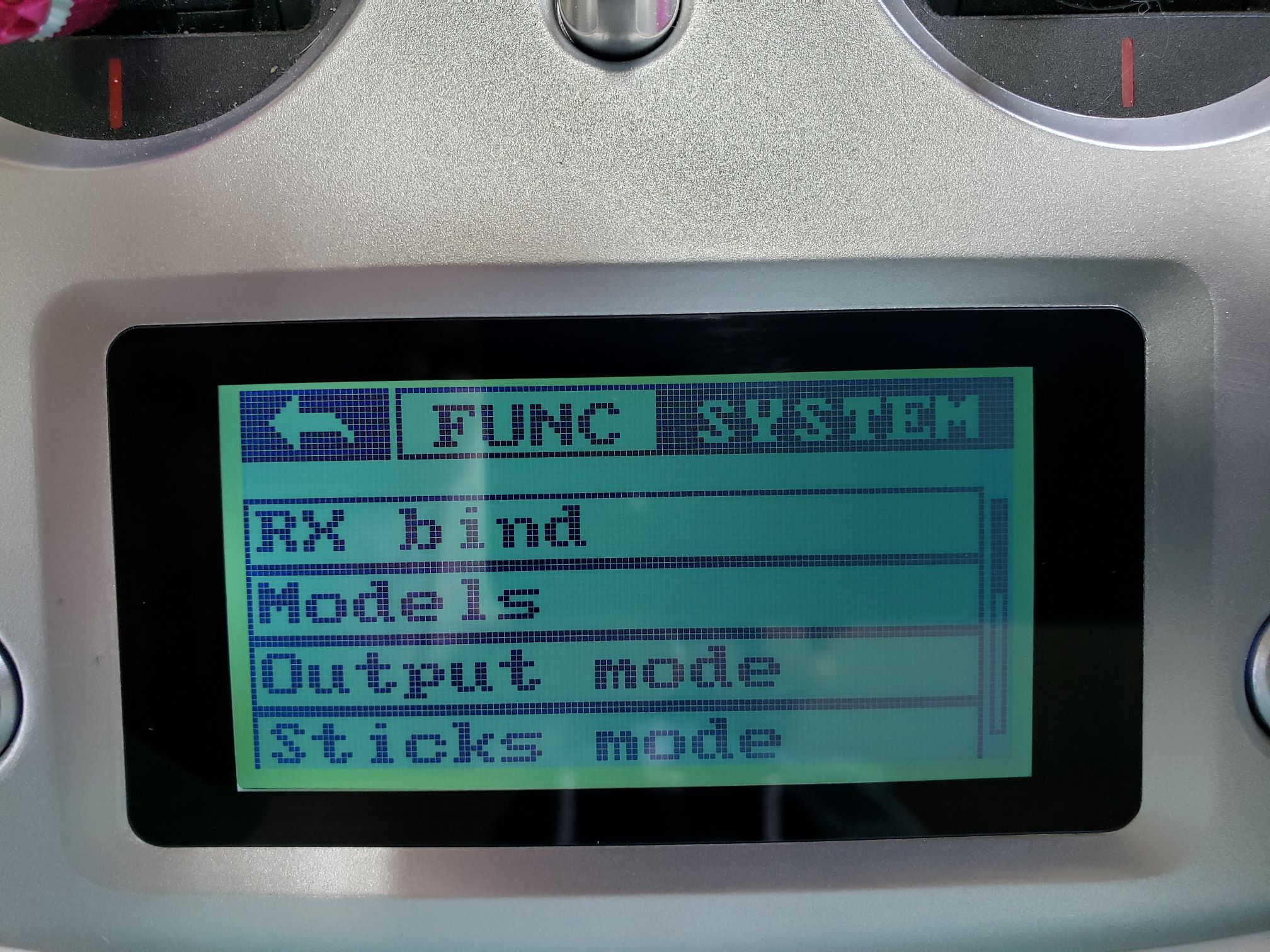
System view
Screen Lock Timeout
You will likely find that the screen lock timeout of 5 seconds is way too short. We recommend changing this to 5 minutes while you’re becoming familiar with the transmitter. You can do this by going to the system menu and selecting screen lock.
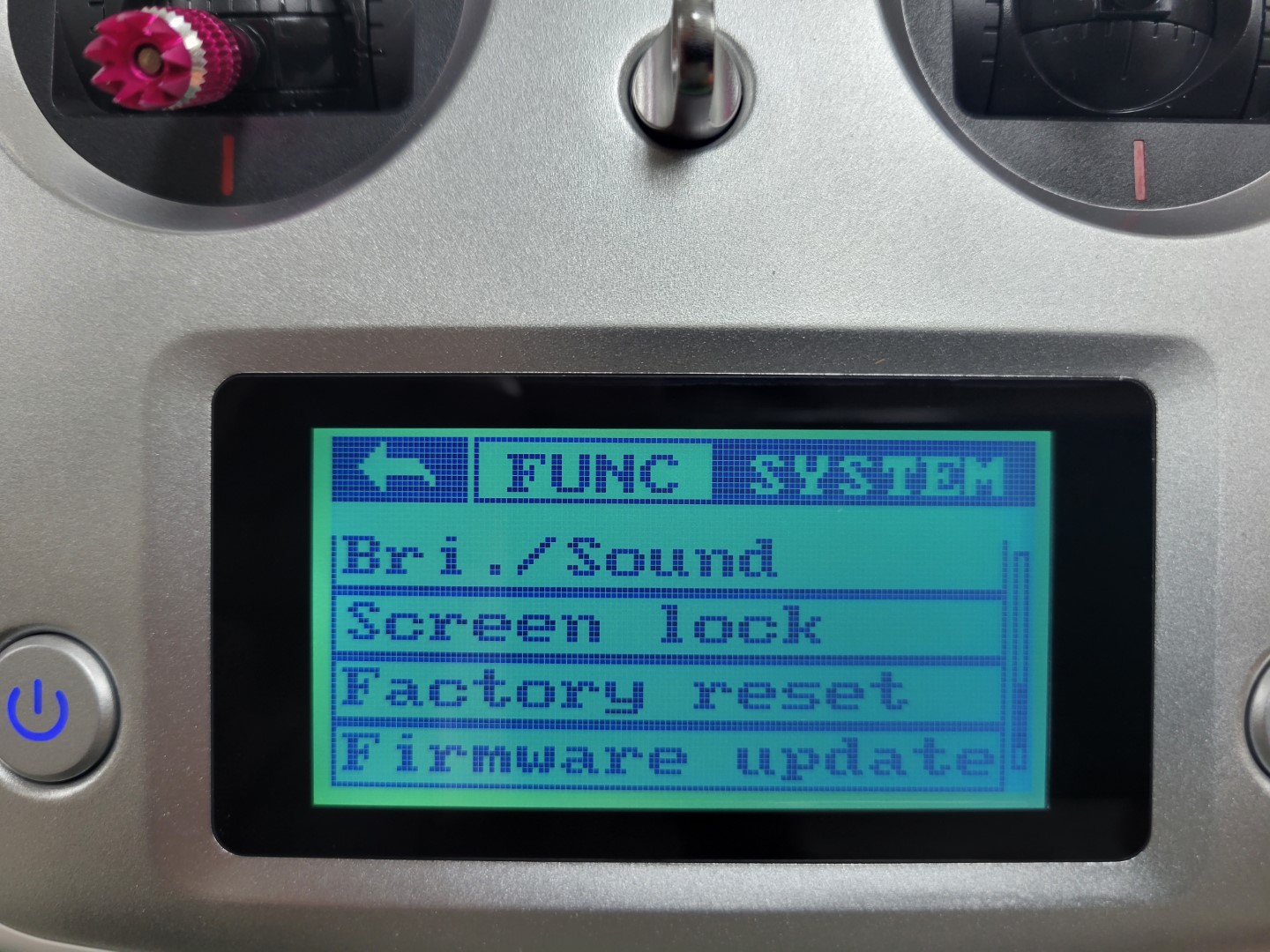
Screen lock in system menu
You have several screen lock timeout options. Select the one you’re most comfortable with.
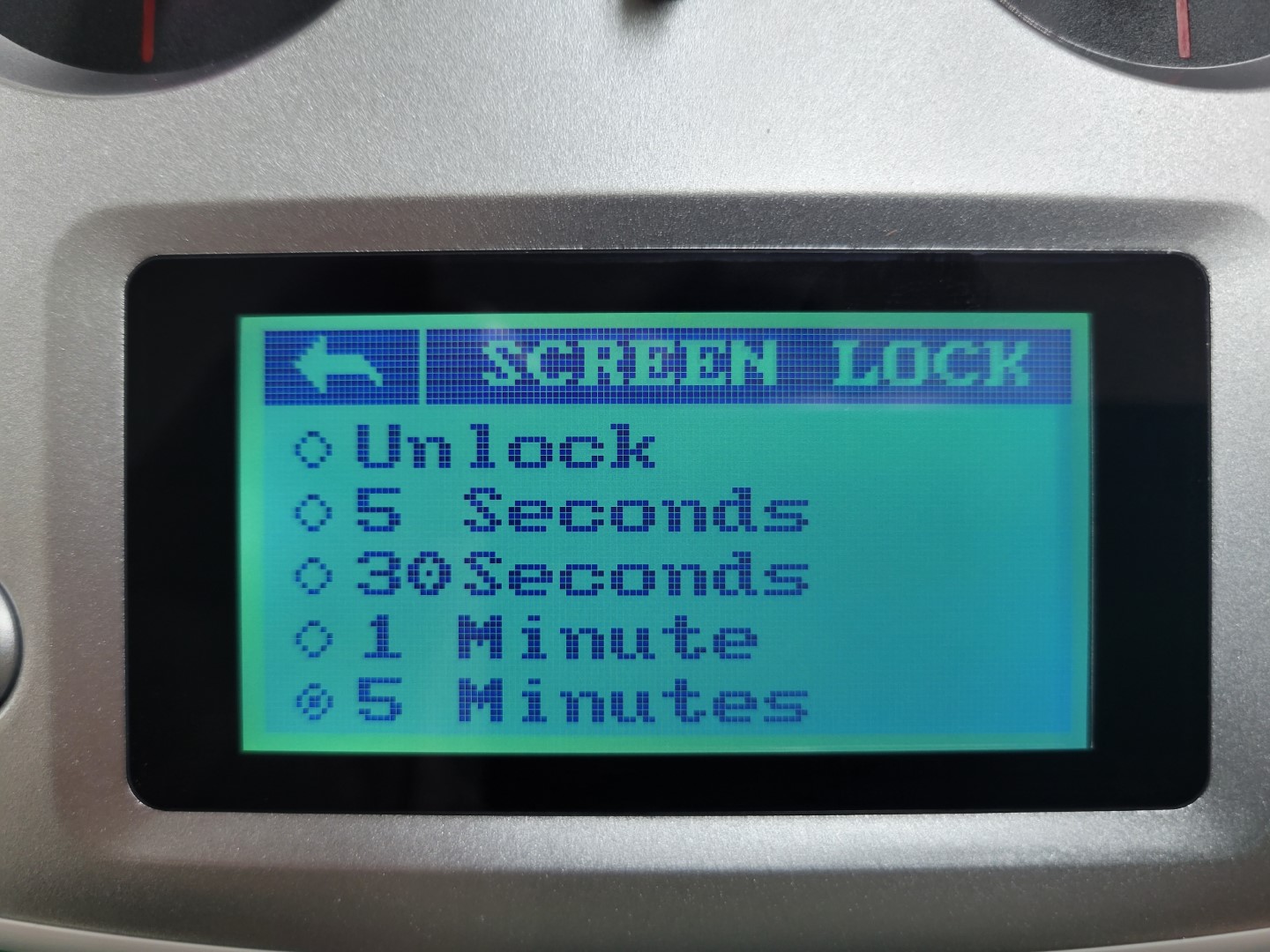
Screen lock timeout